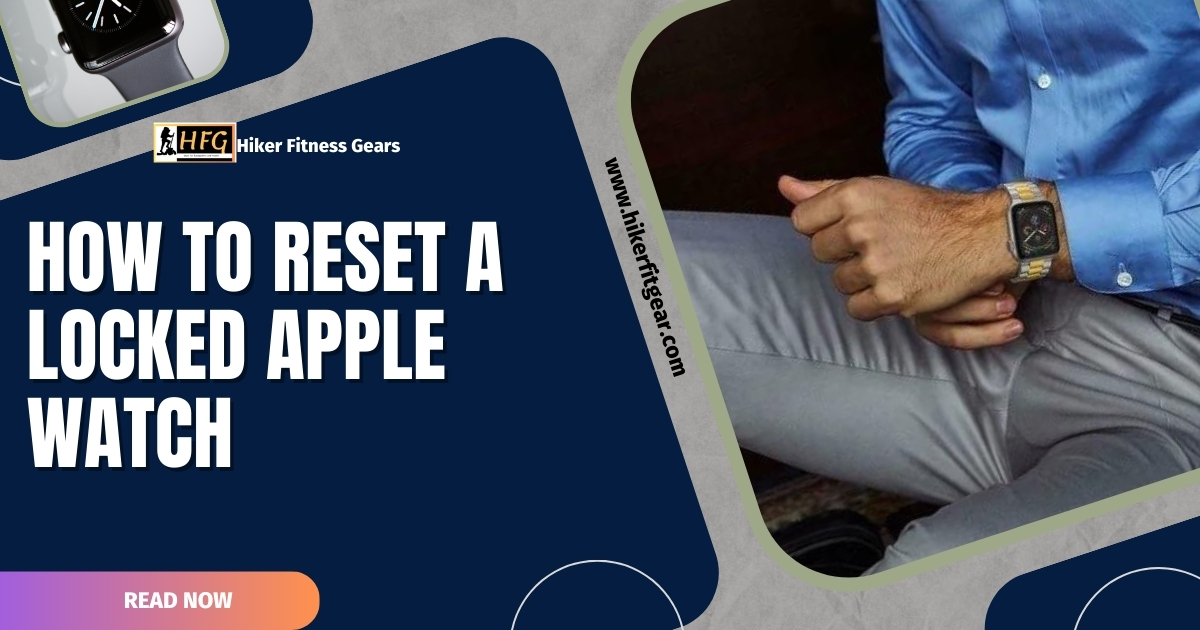If you’ve forgotten your Apple Watch passcode or have entered it incorrectly too many times, your watch will become locked. When this happens, you’ll see a message on the screen that says “Apple Watch is disabled” and a timer will start counting down.
Once the timer reaches zero, you’ll be allowed to try and enter the correct passcode again. But if that fails, you will probably have no other option than to reset your locked Apple Watch to factory settings. It is important to note that this will erase all of your data, backing up your watch before you reset is considered a general good practice.

Table of Contents
How to Reset your Locked Apple Watch
- Connect your Apple Watch to its charger.
- Open the Find My iPhone app on your iPhone.
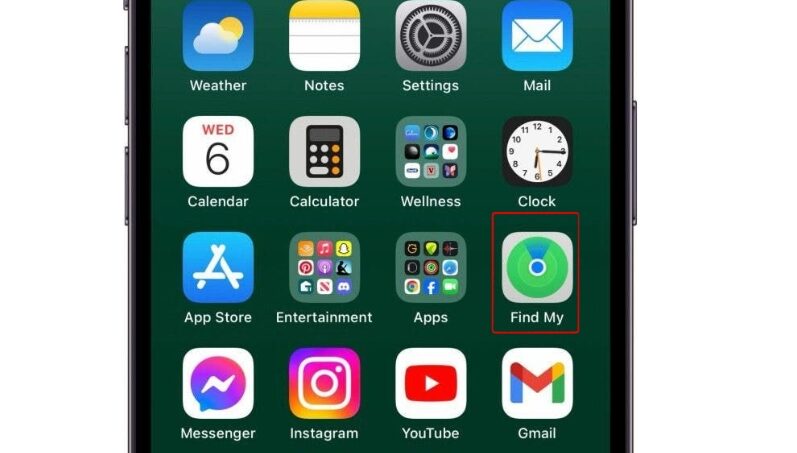
- Tap on the “Devices” tab.
- Select your Apple Watch from the list of devices.
- Tap on the “Erase Apple Watch” button.
- Enter your Apple ID password.
- Tap on the “Erase” button.
Your Apple Watch will now be reset to factory settings. Once the reset is complete, you can set up your watch again.
Note:
If you don’t have access to your iPhone, you can also reset your Apple Watch using a computer. To do this, you will need to put your watch into recovery mode. Here are the steps on how to do this:
- Connect your Apple Watch to its charger.
- Press and hold the side button and the Digital Crown at the same time.

- Keep holding the buttons until you see the Apple logo.
- Release the buttons.
Your Apple Watch will now be in recovery mode. You can now connect your watch to a computer and use iTunes to restore it to factory settings.
Important:
Resetting your Apple Watch to factory settings will erase all of your data. It is important to back up your watch before you reset it. We’ve created a guide to help you back up data on your Apple Watch data to your iCloud here.

My name is Oje and I’m obsessed with finding the latest tech gear to help people track progress and solve problems more efficiently. I spend countless hours researching and testing innovative apps, wearables, and devices for fitness, health, productivity, and more.