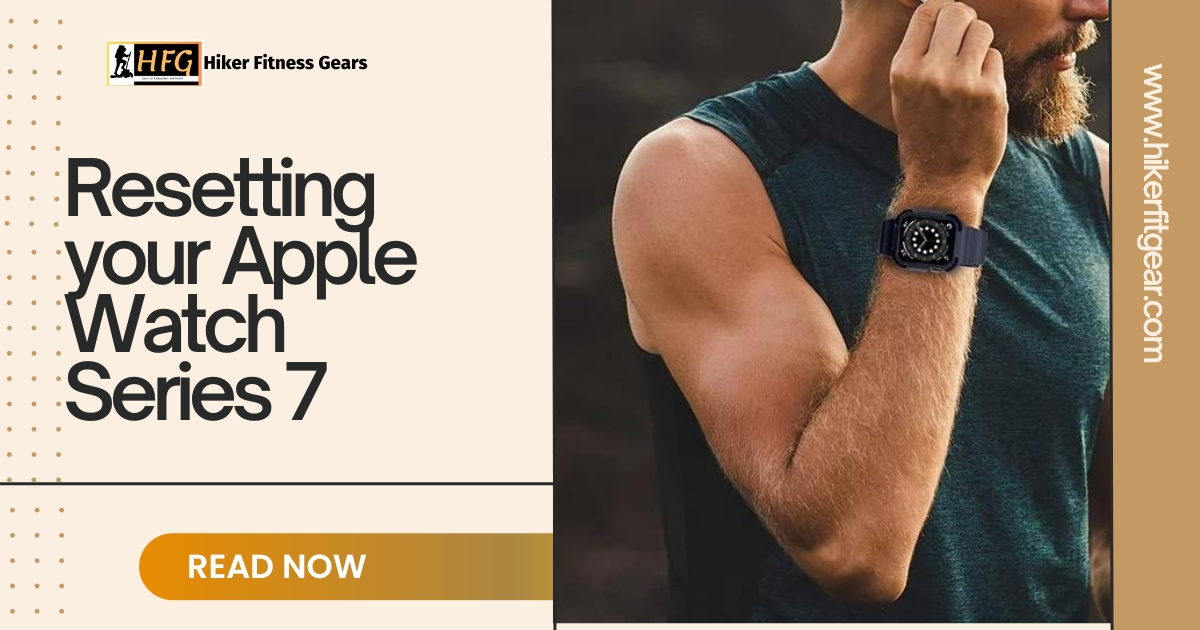If you’re experiencing issues with your Apple Watch Series 7 or planning to sell or give it away, you may need to reset it to factory settings. Resetting will erase all content and settings, returning the watch to its original out-of-the-box state. Here’s how to properly reset your Apple Watch Series 7.
Table of Contents
Force Restart First
Before resetting, it’s recommended to first force restart your Apple Watch. This can sometimes fix minor software glitches. To force restart:
- Press and hold both the Digital Crown and Side button simultaneously for around 10 seconds.

- Release both buttons when you see the Apple logo.
Erase All Content and Settings to Reset your Apple Watch Series 7
If a force restart doesn’t resolve the issue, you can erase all content and settings to factory reset.
- On your Apple Watch, open the Settings app.
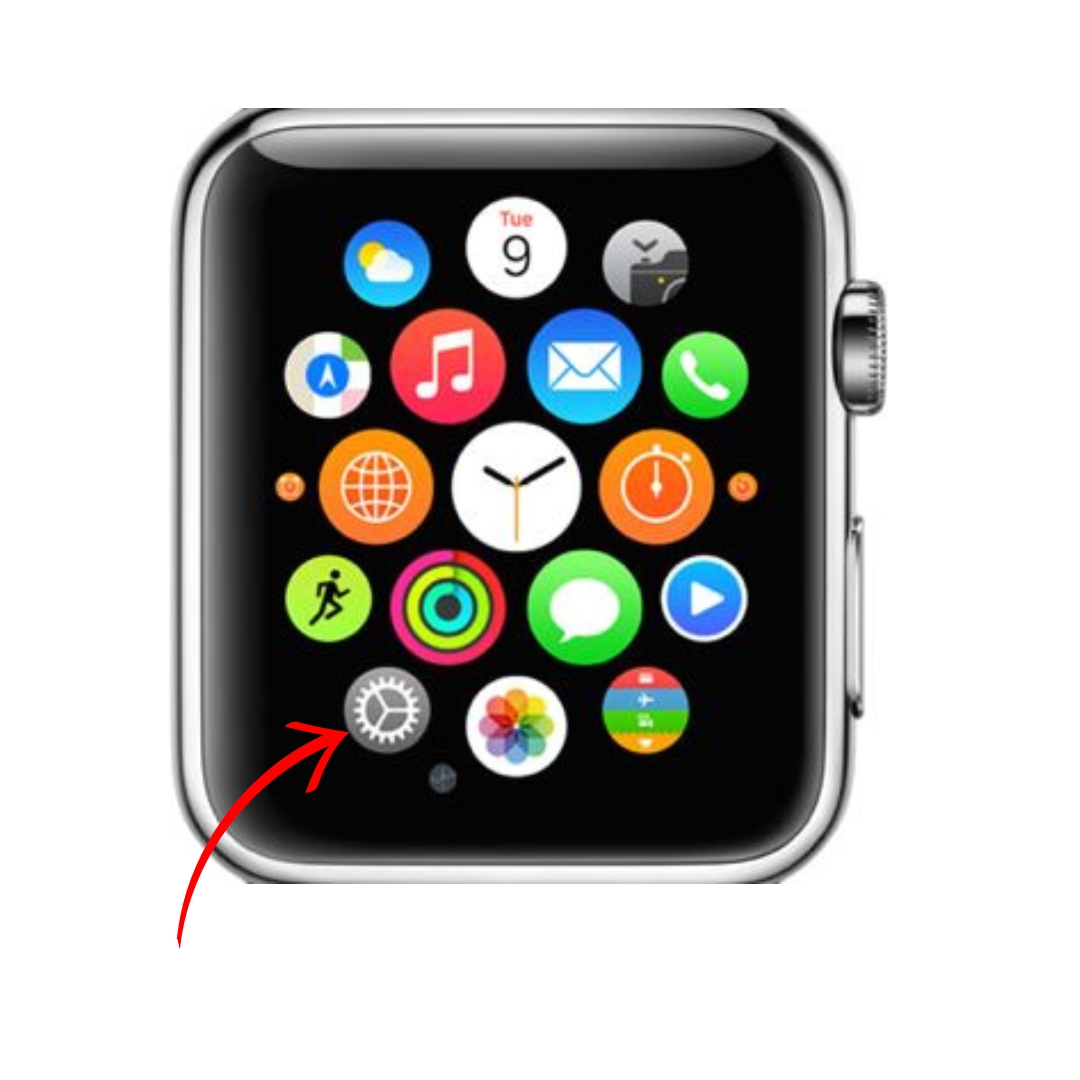
- Tap General > Reset > Erase All Content and Settings.
- If prompted, enter your password.
- Tap Erase All to confirm.
This will completely reset your Apple Watch Series 7, deleting all data, apps, settings, and customizations. The process may take several minutes.
What Next?
Unpair From your iPhone
After the reset, you’ll need to unpair the Apple Watch from your iPhone.
- Open the Watch app on your iPhone.
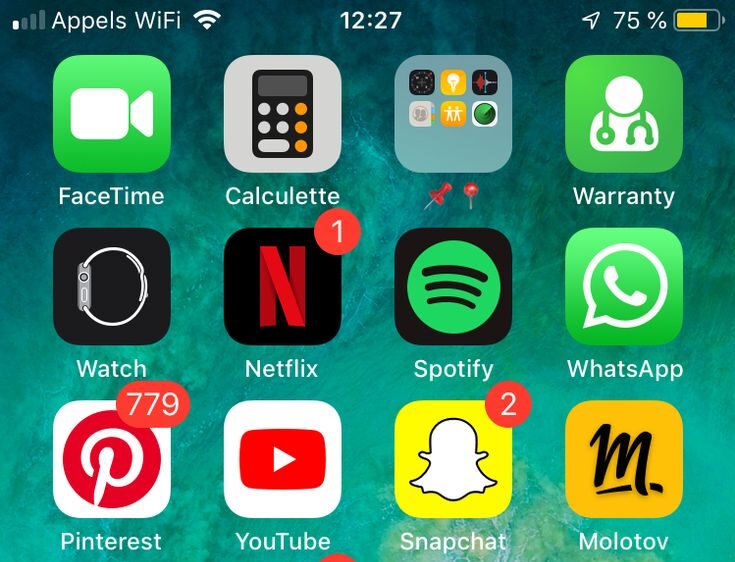
- Tap the My Watch tab, then tap your watch at the top.
- Tap the “i” icon next to the watch.
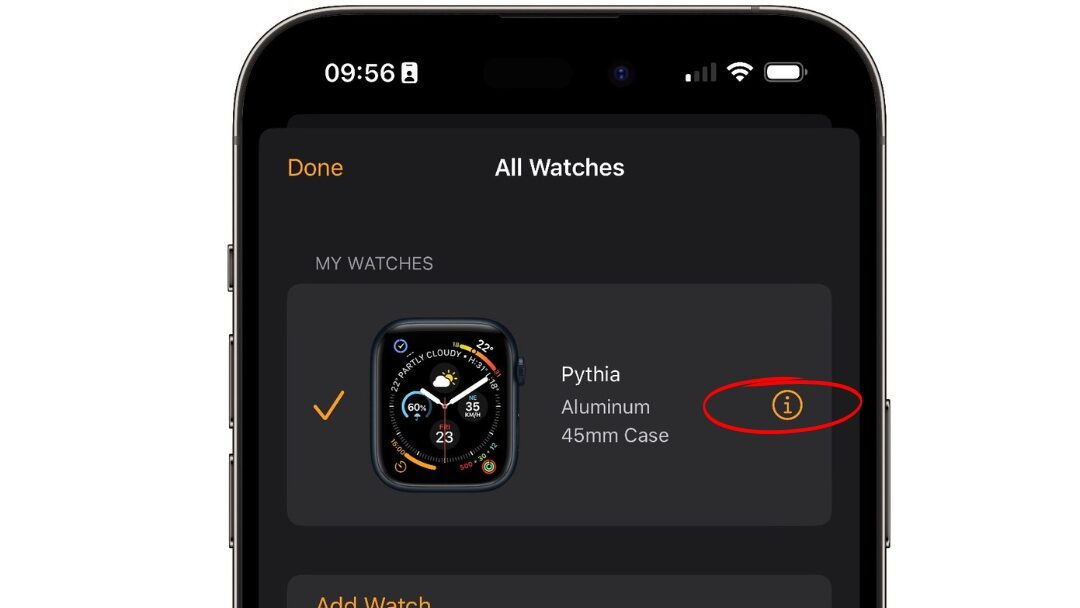
- Tap Unpair Apple Watch.
- Enter your Apple ID password if prompted.
- Tap Unpair again to confirm.
Pair and Restore as New
Once unpairing is complete, you can set up your reset Apple Watch Series 7 again as new.
- Keep your iPhone near the watch and follow the pairing prompts.
- Choose to set up as a new watch or restore it from a backup.
After resetting and re-pairing, your Apple Watch will be just like new and ready to use again!
Reset As a Last Resort
Only reset your Apple Watch if you’ve exhausted all other troubleshooting steps or before selling or giving it away. Resetting will permanently delete all personal data. As always, make sure to create a backup beforehand if you wish to restore data later.

My name is Oje and I’m obsessed with finding the latest tech gear to help people track progress and solve problems more efficiently. I spend countless hours researching and testing innovative apps, wearables, and devices for fitness, health, productivity, and more.