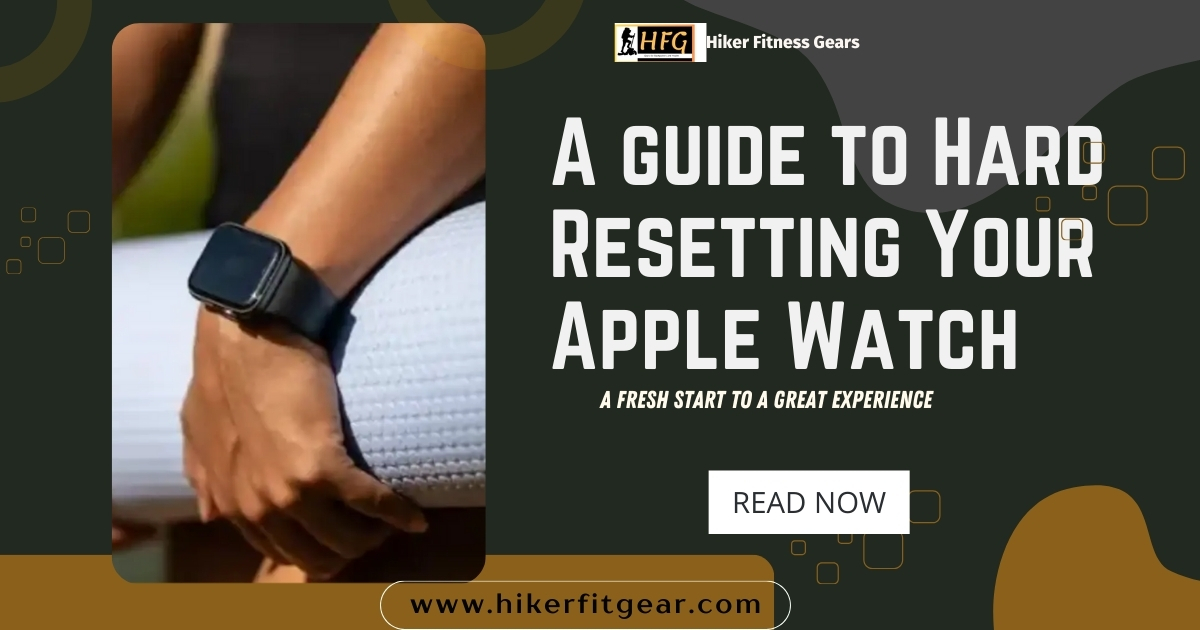A Comprehensive Guide to Hard Reset Your Apple Watch
Introduction
Apple Watch is a popular smartwatch among fitness enthusiasts and backpackers due to its sleek design, user-friendly interface, and wide range of features. However, like any electronic device, it can occasionally encounter issues that may require a hard reset to resolve.
This guide provides a comprehensive walkthrough on how to perform a hard reset on your Apple Watch to ensure optimal performance and functionality.

Table of Contents
Performing a Hard Reset on your Apple Watch
There actually is no true “hard reset” function on the Apple Watch, unlike some other devices. Resetting an Apple Watch involves wiping its data and settings clean, but it’s done entirely through software and doesn’t involve physically manipulating the watch itself.
Here’s a breakdown of the two methods for resetting your Apple Watch, as covered previously:
Method 1: Resetting with Your iPhone (Preferred Method)
Open the Watch app on your iPhone. Tap on All Watches (if you have multiple Apple Watches). Select the info button (i) next to the watch you want to reset. Choose Unpair Apple Watch. Confirm the unpairing by tapping Unpair again.
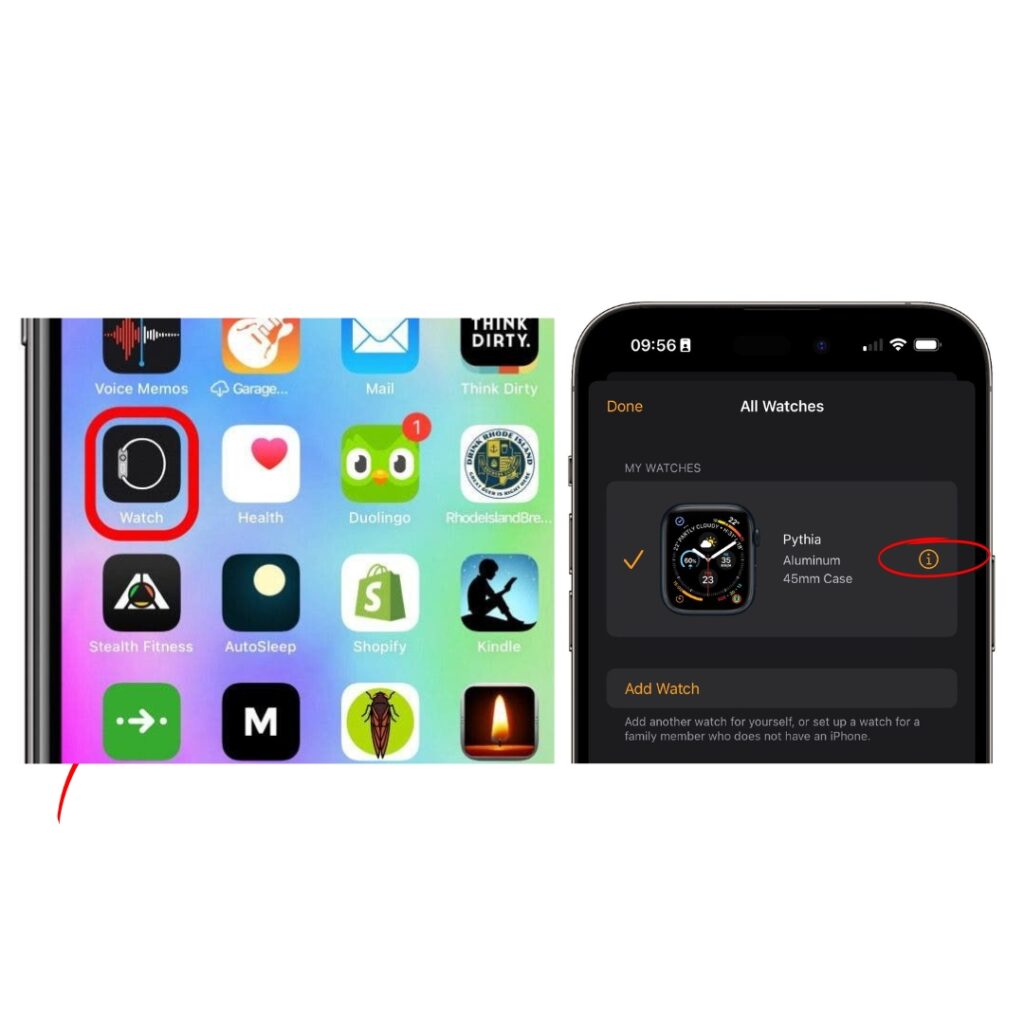
Method 2: Resetting Directly on Apple Watch
Important: This method erases all content and settings on your Apple Watch and cannot be undone. Proceed with caution!
- Open the Settings app on your Apple Watch.
- Tap on General. Scroll down and tap on ‘Reset’.
- Select Erase All Content and Settings.
- Enter your passcode if prompted.
- Confirm the reset by tapping Erase All.
Whichever method you choose, the result is the same – a completely reset Apple Watch.
Here are some additional points to remember:
While there’s no separate “hard reset” function, these methods achieve a similar outcome. Performing a hard reset on your Apple Watch does not involve any physical buttons or external tools. Always refer to your Apple Watch model’s user manual or Apple’s support website for the most current and specific instructions.
Effects of a Hard Reset on Your Apple Watch
- Erases Data and Settings: A reset completely removes all data and settings from the watch, including apps, music, photos, and messages.
- Factory Reset: After the reset, the watch is restored to its original factory settings, requiring a fresh setup as a new device.

Reasons for Hard Reset
- Frozen or Unresponsive Watch: If your Apple watch becomes unresponsive or freezes, preventing you from accessing its features or menus, this reset may be needed to restore functionality.
- Repeated Crashes: If your Apple watch repeatedly crashes or encounters errors, despite attempting other troubleshooting steps, a hard reset can help resolve underlying software issues that may be causing the crashes.
- Synchronization Issues: Problems with syncing data between your Apple watch and the watch app or other devices can be frustrating. A hard reset may be necessary to correct synchronization issues and ensure accurate data transfer.
- Persistent Unexpected Problems: Sometimes, your Apple watch may experience unexpected behavior or glitches that persist despite trying other troubleshooting methods. In such cases, a hard reset can help reset the device to its default settings, potentially resolving these issues.
Important Notes
- Backup Before Reset: Back up the watch to iCloud or a computer using iTunes before performing a hard reset.
- Hardware Issues: A hard reset does not resolve hardware issues. Contact Apple Support if the watch is damaged or malfunctioning.
- Re-Pairing: After the reset, you must re-pair the watch with your iPhone.
Conclusion
Resetting your Apple Watch can provide a fresh start, resolve issues, and enhance performance. By following the steps outlined in this guide, you can give your watch a new beginning, ready to accompany you on your fitness and backpacking adventures.
Remember that a hard reset is a powerful tool that erases all data and settings. If you continue to encounter difficulties after a reset, seek professional assistance from the Apple Store or Apple Support.

My name is Oje and I’m obsessed with finding the latest tech gear to help people track progress and solve problems more efficiently. I spend countless hours researching and testing innovative apps, wearables, and devices for fitness, health, productivity, and more.