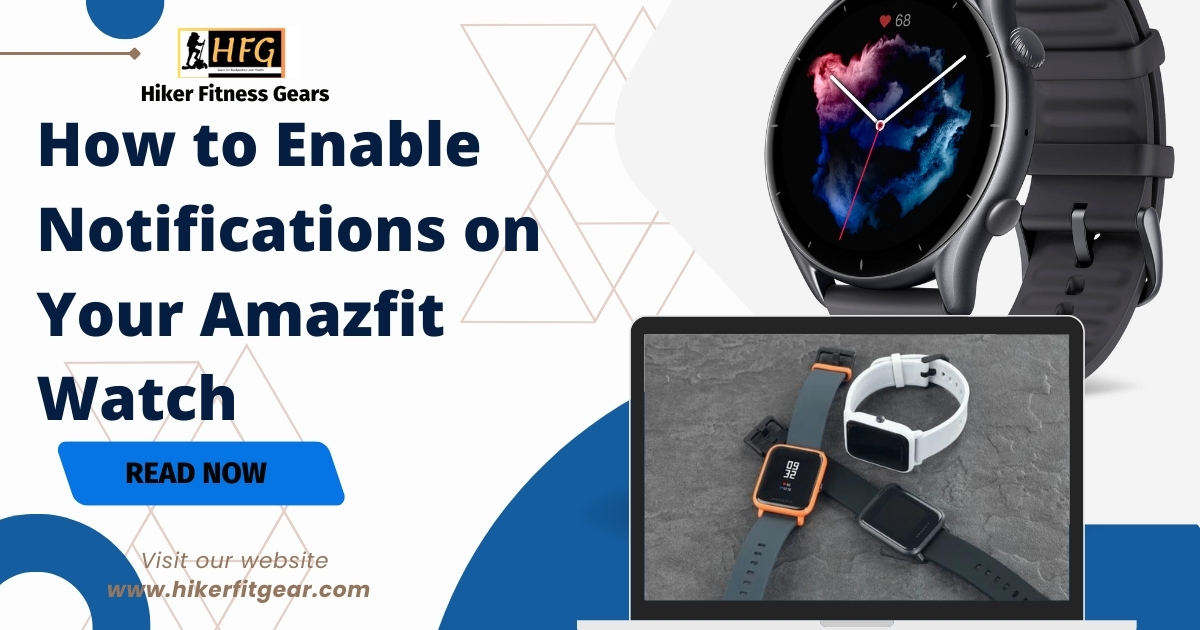Keeping up with notifications while you’re on the move is easier than ever with your Amazfit watch. Follow these straightforward steps to ensure you never miss important notifications on your Amazfit Watch again.
Table of Contents
Step 1: Enable Bluetooth and Notifications on Your Phone
First things first, make sure your phone is ready to communicate with your Amazfit watch.
- Activate Bluetooth: Head to your phone’s settings and turn on Bluetooth.
- Enable Notifications: While you’re there, ensure notifications are enabled for the apps you want to receive alerts from.
Step 2: Open the Amazfit App and Enable Notifications
Get your Amazfit watch synced up with your phone by setting up notifications through the app.
- Launch the Amazfit App: Open the Amazfit app on your smartphone.
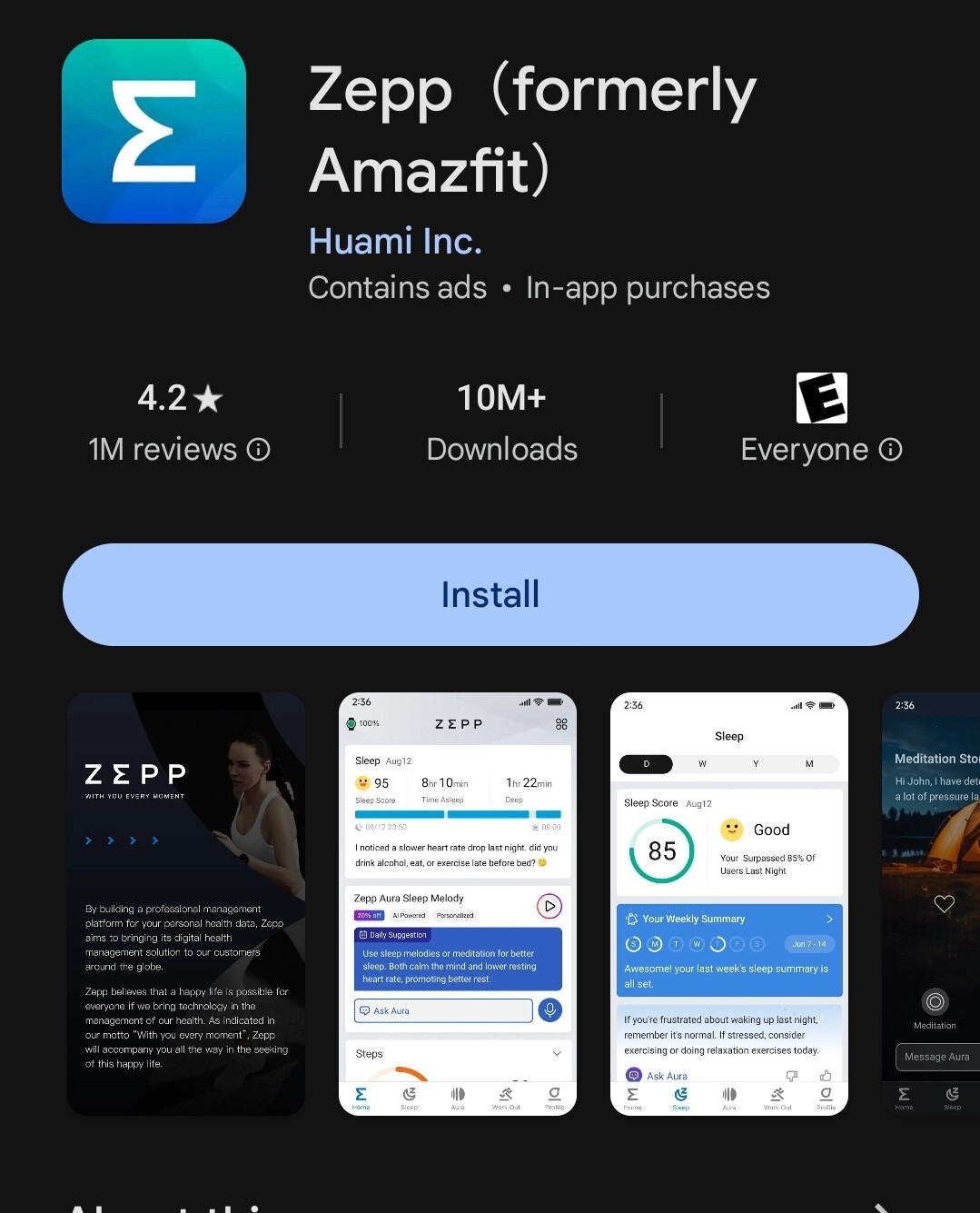
- Navigate to Notifications: Find the notifications section within the app.
- Enable Notifications: Toggle the switch to turn on notifications for your Amazfit watch.
Step 3: Select Your Preferred Apps for Notifications
Choose which apps can send alerts to your Amazfit watch.
- App Selection: Scroll through the list of apps and select the ones you want to get notifications from.
Customize Your Notification Settings
Make your notifications work for you by tailoring them to your preferences.
- Incoming Call Settings: Customize your ringtone and vibration pattern for incoming calls.
- Message Settings: Adjust the display style and vibration for incoming messages.
- Other Notifications: Set up alerts for calendar events and reminders according to your liking.
Step 4: Preview and Manage Notifications on Your Amazfit Watch
See what’s popping up on your wrist and manage notifications with ease.
- Preview Alerts: Open the Amazfit app to view notifications before they appear on your watch.
- Clear Notifications: Swipe left on your watch screen or press the top button to dismiss alerts.
Benefits of Enabling Notifications on Your Amazfit Watch

Why should you enable notifications on your Amazfit watch? Here’s why:
- Stay Informed: Receive real-time alerts right on your wrist.
- Time Management: Prioritize important notifications to manage your day effectively.
- Enhanced Safety: Get alerts for emergencies or severe weather conditions.
- Convenience: Avoid the hassle of constantly checking your phone.
- Personalization: Customize notifications to match your preferences and lifestyle.
Unlock the Power of Notifications on Your Amazfit Watch
Ready to unlock the full potential of your Amazfit watch? Here’s how:
- Connectivity: Make sure Bluetooth is enabled on your phone.
- Notification Settings: Turn on notifications for your phone and Amazfit app.
- Customization: Set up your preferred notification settings within the Amazfit app.
With notifications enabled, your Amazfit watch becomes a smart and convenient companion that keeps you informed and connected. Take control of your alerts, manage your time effectively, and enjoy the added safety and convenience this feature brings to your daily life. Happy tracking!
Disclaimer: This guide is for educational purposes only. Always ensure you handle your devices with care and follow the manufacturer’s guidelines. If you’re unsure about the specifics of your watch band, consider seeking help or advice from a professional.
While you’re on your way to never missing any vital alert, you can also look up how to reset your Amazfit Watch for a fresh start.

My name is Oje and I’m obsessed with finding the latest tech gear to help people track progress and solve problems more efficiently. I spend countless hours researching and testing innovative apps, wearables, and devices for fitness, health, productivity, and more.